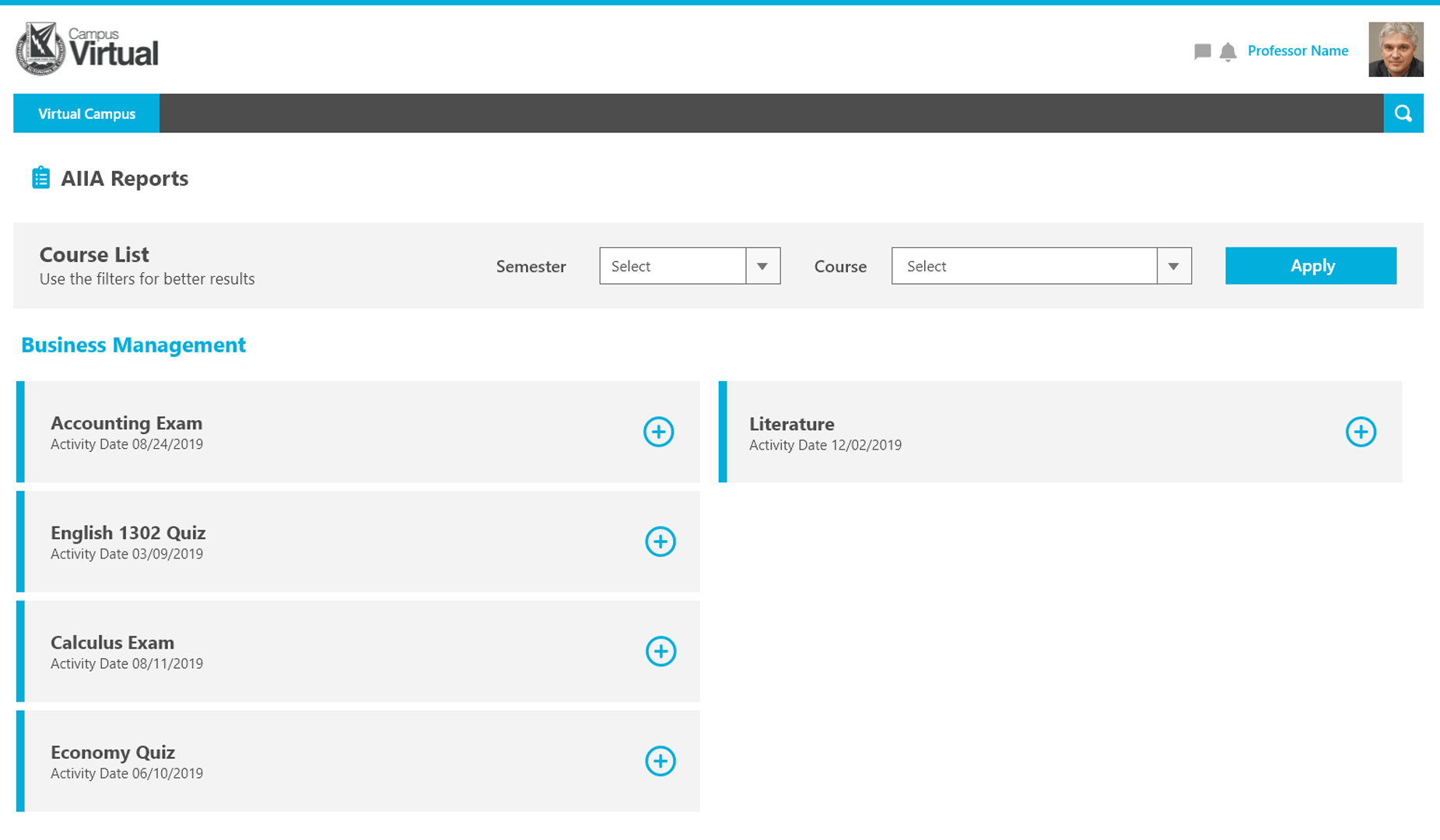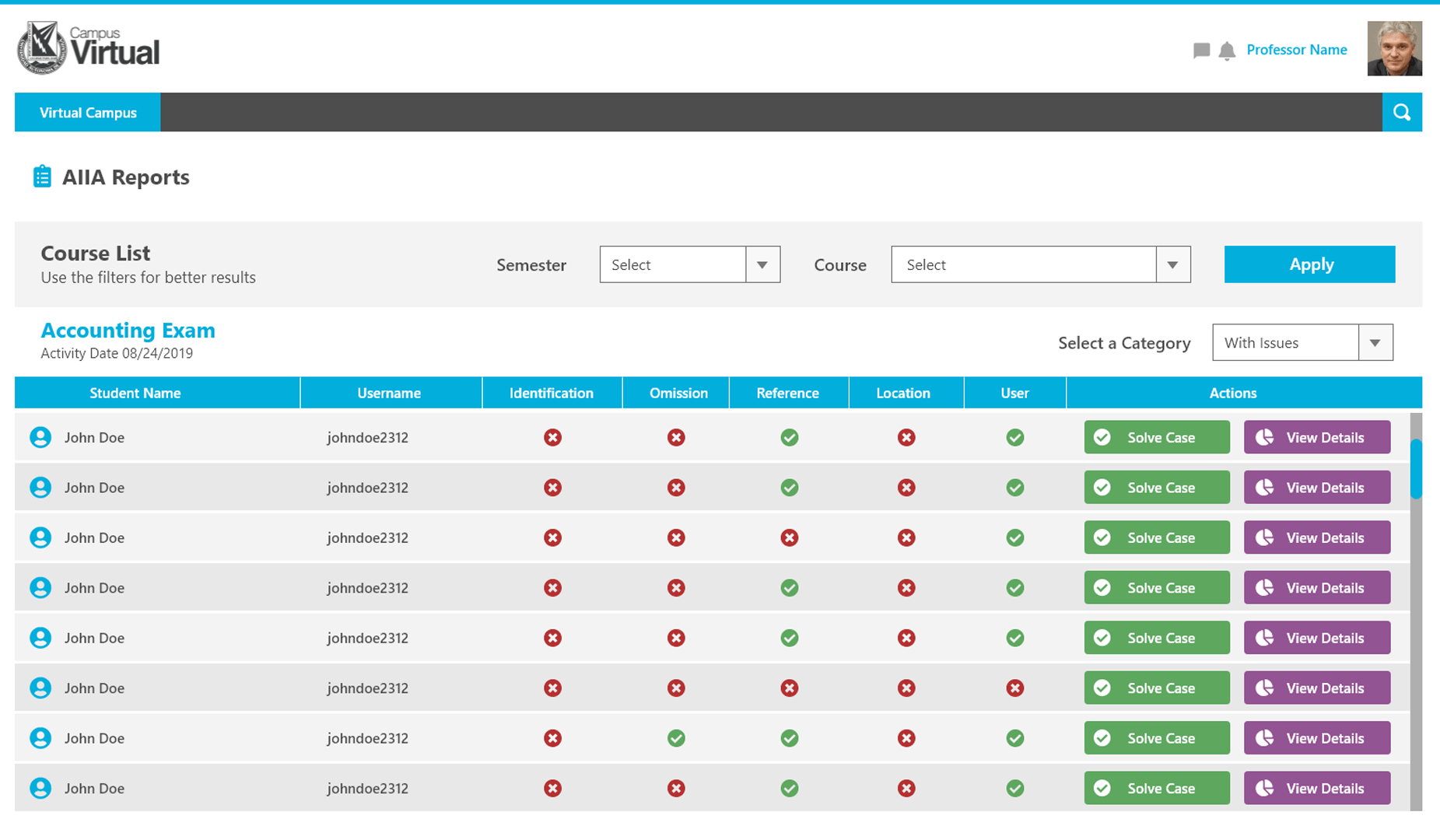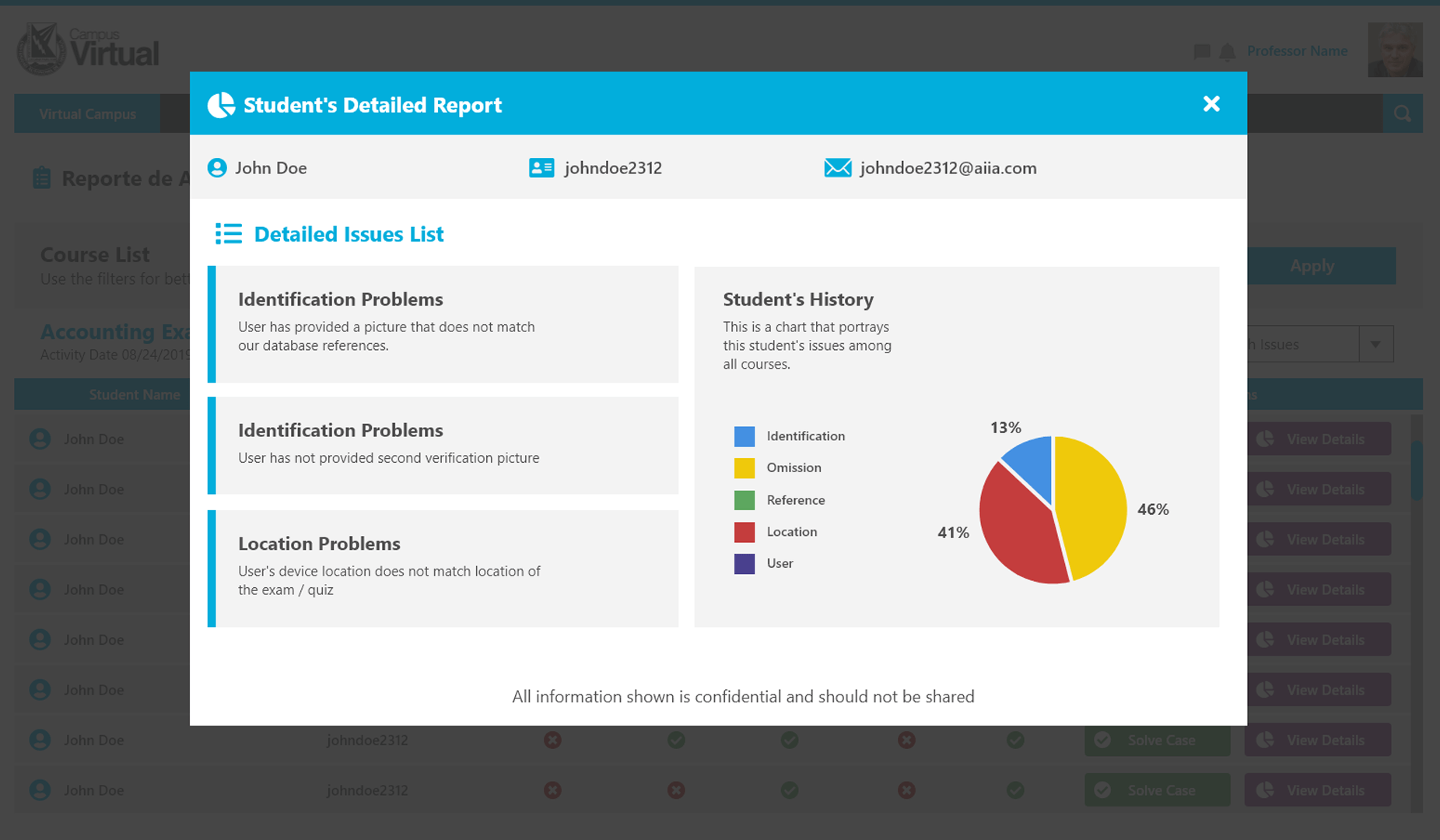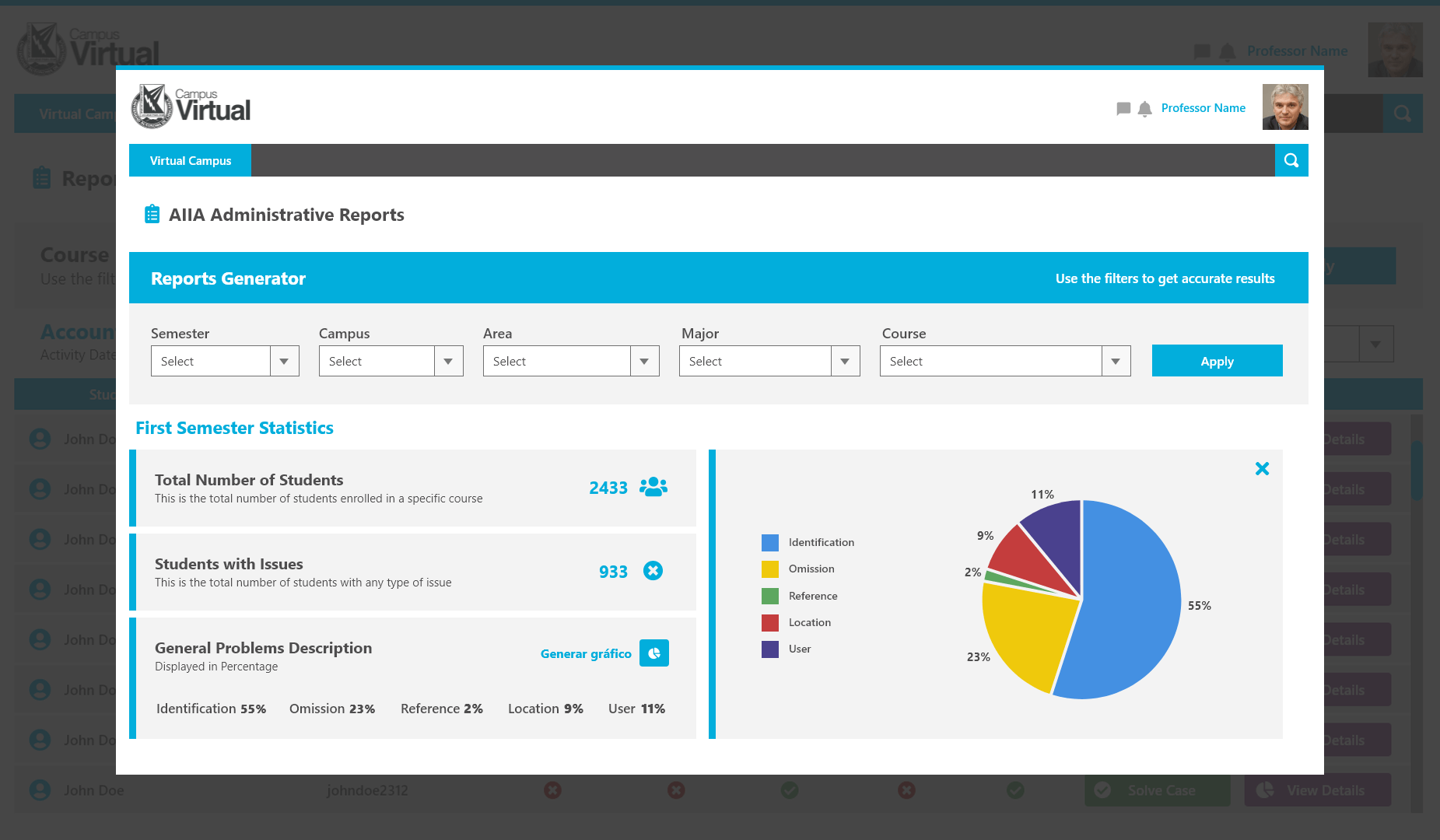Enhance your LMS's Credibility
Take your online education level to In-person standards with AIIA
About the App
Learn more about what AIIA can do for you.
AIIA Monitor
The activity monitor identifies and reports back any unwanted application.
AIIA monitor is an add-on software included with the package that enhances the credibility of your degree's activities. It is an extra feature in the process of making your program the most legitimate it can be. By lessening the cheating possibilities AIIA can take your institution status to the next level.
The software monitors a user's computer while performing a test or quiz, and detects any undesirable application opened during that period. Lastly, it creates a report with detailed information and images of the occurrence.


Integrate AIIA to your preferred LMS
AIIA can be integrated to any Learning Management System Available.
-
Works with all LMSsIt can be integrated to any learning system, either the major ones or your custom made.
-
Seamless IntegrationGet it connected to any system without issues with a seamless process.
-
Authentication CompatibilityAIIA supports any authentication method and can be integrated to anything your system requires.
- SAML
- OAuth
- OpenID
- Microsoft
- And more
Awesome Features
Amazing technology ready to validate Students' Activities.
How to use
Here is a little AIIA for Colleges step-by-step to guide you.
If you do not have a Moodle account, contact your college administration first.
In case you already have set up your Moodle account, there is no need for extra steps. Simply use the same credentials and you are set to begin using AIIA.
If you have not downloaded AIIA yet, please follow one of your preferred store links shown in this page.
Once you have it installed in your device, simply open the app and insert your account credentials to proceed.
A single student can be enrolled in many courses.
To continue with your activities, you must be in the right place. Select the course you want from the list on the screen. If you cannot find the course you are looking for, please contact your professor or an administrative person from your college.
Before anything, AIIA will ask for permission to use your device's camera and location. Please allow to continue.
Your Moodle website will prompt for a QR Code scan once you open an activity using AIIA. To scan the code, simply press the scan button inside AIIA and point to your computer's screen.
After scanning the QR code, AIIA will automatically ask for the face recognition step and change to use your front facing camera.
To complete the process, just position your head to fit the frame and press "Take Photo". Once your are done, confirm the process and you are ready to begin your activity!
Who is using it
Find out who is already using the App and what they have to say about it.

AIIA solution as a security complement for the authentication of students in virtual teaching-learning environments provide benefits that support and enable Higher Education Institutions (HEIs) to legitimize and innovate the processes for non-conventional modalities of higher education. In this sense, the sets of characteristics, advantages and functionalities that the use of the AIIA platform gives to these institutions are extremely valuable.
Dr. Víctor Alonso Domínguez Ríos
Head of the Information Systems Department.
Reports and Results
Keep track of all activities with an amazing Dashboard.
Request a quote today !
Want to know more about AIIA, its processes, and pricing? Request it now!

Live Classroom
See you activities while they happen in real time.
Frequently Asked Questions
Have got questions? Check some answers down below.
AIIA is an app dedicated to user verification and validation. Using the most sophisticated AI technology, the app combines a variety of verification processes, including face recognition and geolocation position. Extremely secure and precise, AIIA offers reliable results across all platforms. No matter where you are, or what your are using, AIIA will work for you!
It allows professors and college staff, to verify and validate students. During a quiz or exam, a professor is able to request verification using AIIA. Students have to scan a QR code generated on the activity screen, then use the app for facial and location recognition. If they fail any step of the process, information regarding that failure will be displayed onto the professor's reports dashboard.
In the near future, AIIA will have multiple usages for different areas and businesses. For now, keep yourselves verified with AIIA for Colleges.
The main advantage of using the app is cheating prevention. All students are required to go through a rigorous process of verification that englobe face recognition, face / picture comparison between real time image and the institution's database, device + computer + browser locations crosscheck, and more! Therefore, while using AIIA, it is virtually impossible for an individual to deceive the system.
AIIA integrates with your institution's Learning Platform or Course Management System (CMS). Independent of the CMS your institution uses, the app and all its features will work just fine. AIIA provides also the CMS side solutions, such as dashboards and reports.
See Reports sectionNot only verification and reports, but also a live classroom to control quizzes and exams. AIIA allows professors to have their own classroom full of students and in real time, he/she can check their statuses, verification steps, failures, and much more details.
See Classroom section.- Choose any of your courses or create one
- Once inside a course, go to "Edit settings"
- Scroll down to "Extra restrictions on attempts", and change dropdown value from "Students cognisance of AIIA policy" to "Must acknowledge before starting an attempt"
AIIA allows you, professor, to request multiple validation and verification steps. It is recommended that you request 3 in total, but it is totally up to you. For student efficiency purposes, we highly encourage professors to request one step in the beginning, another during the activity, and lastly, one step at the end.
This way, you complete an activity cycle and do not disturb someone's progress.- Starting at a course's page, go to "Course administration"
- Then, click "Reports"
- Next, "AIIA access reports"
- Lastly, select an activity and click "view details" inside the table
Once you decide via external means that a student is not faulty or not to blame for validation failure, you can certainly absolve him / her. To do so, when inside the reports monitor view, where you see the results for all students, click on the button 'Resolve case.' Once done, it cannot be recovered, but the student will be set to 'passed.'
AIIA provides you with the best validation and verification process there is, but it does not take away your ability to manually control your students.- Starting at a course's page, select a quiz
- Then, click on 'Quiz administration'
- Next, click on 'Results'
- Finally, select 'AIIA Live report'
See a classroom in details with all students being split into 2 main categories: with and without verification issues.
For any particular person you desire to check details and progress, simply hover over their thumbnail avatar, confirm you are looking at the one you wish, then click on the plus symbol. You will notice at the bottom of the classroom that new information appears. Those are regarding the selected student, and can be as detailed as picture comparison to verification denials and mismatching locations.
In other words, Live classroom is actually LIVE!
See more here!
To get started, simply go to your preferred store and download it.
For instance, if your college uses Moodle, Blackboard or Canvas, those are the credentials you will enter to use the app. Once you login you will not have to do it again.
It is that simple.If you professor decided not to use AIIA, you do not need to worry about it. However, if your activity is to be used with AIIA, you will see the QR code to scan as soon as you open your quiz/exam. The SLP (School Learning Platform) then, will prompt you to open your app and scan the code displayed on the screen. After you scan it and finish your verification process, the code will then disappear and you will be able to proceed with your work.
If you cannot find the course you are looking for, probably it is due to that course not requiring AIIA, or your educational institution did not add to the list of available courses.
The best way to proceed is to contact them directly.
According to many institutions' policies, a student is allowed to refuse the verification steps and proceed with their activity. However, keep in mind that AIIA will work the same way. It will prompt you to verify and validate during the process according to the activity's requirements, and report those denied or refused verification steps to whomever is pertinent.
If you choose not to recognize yourself, it is up to you, but there might be consequences established by your corresponding professor.
Need more information?
Get in touch now. We will gladly help you.